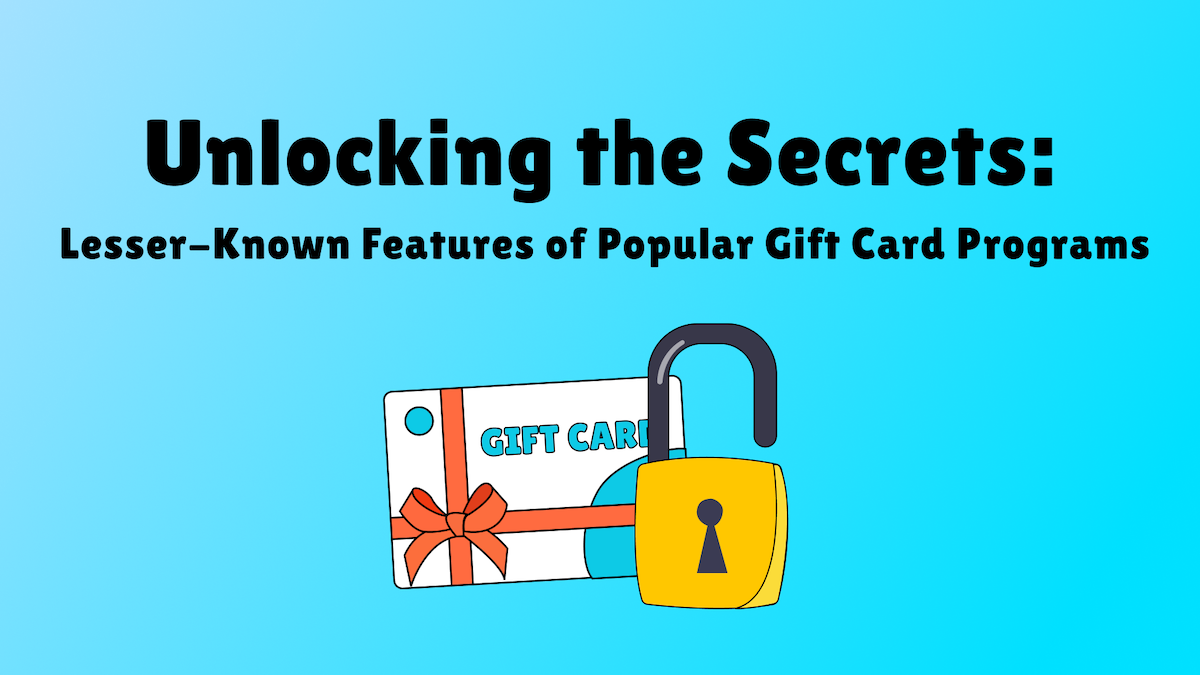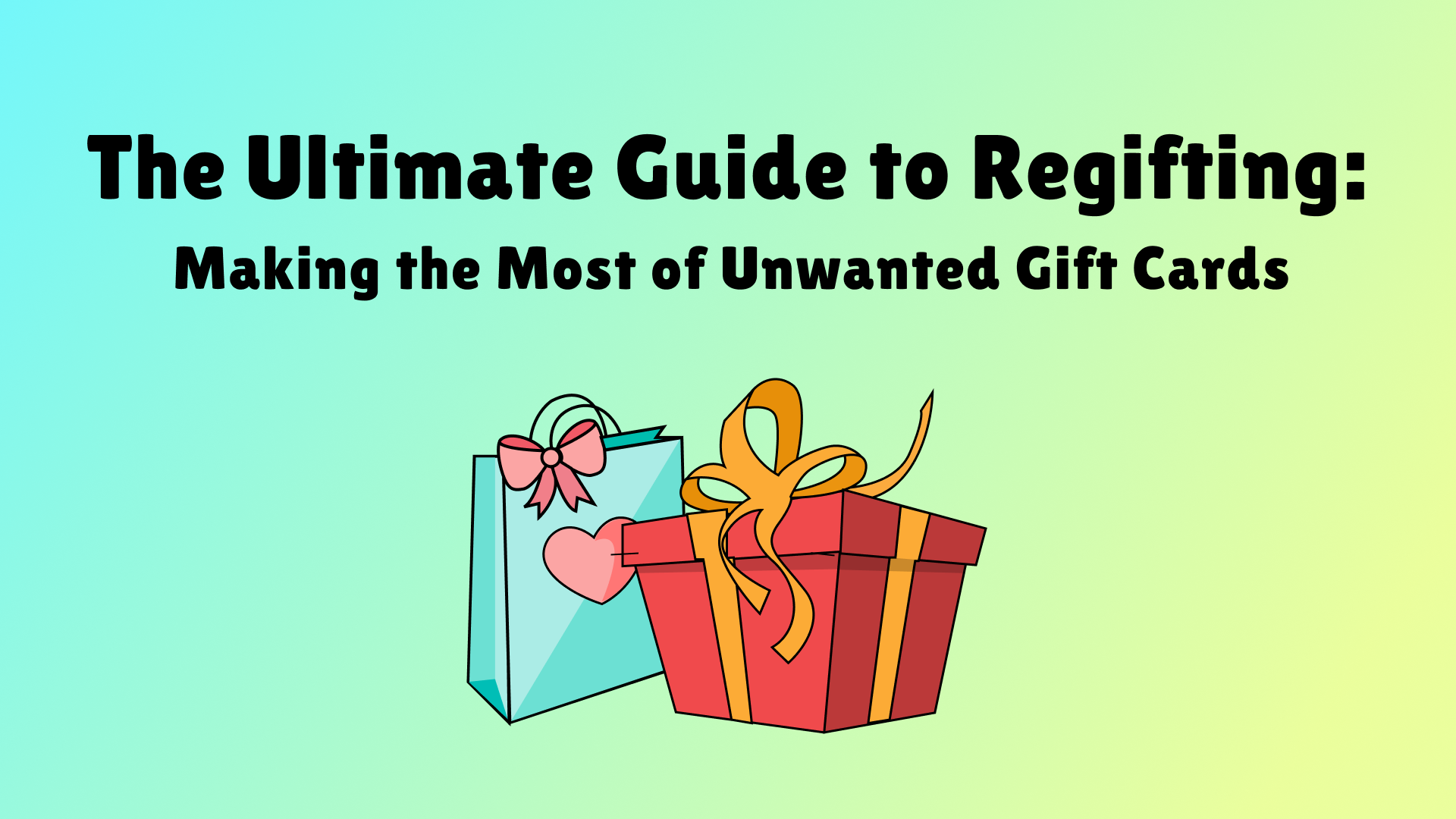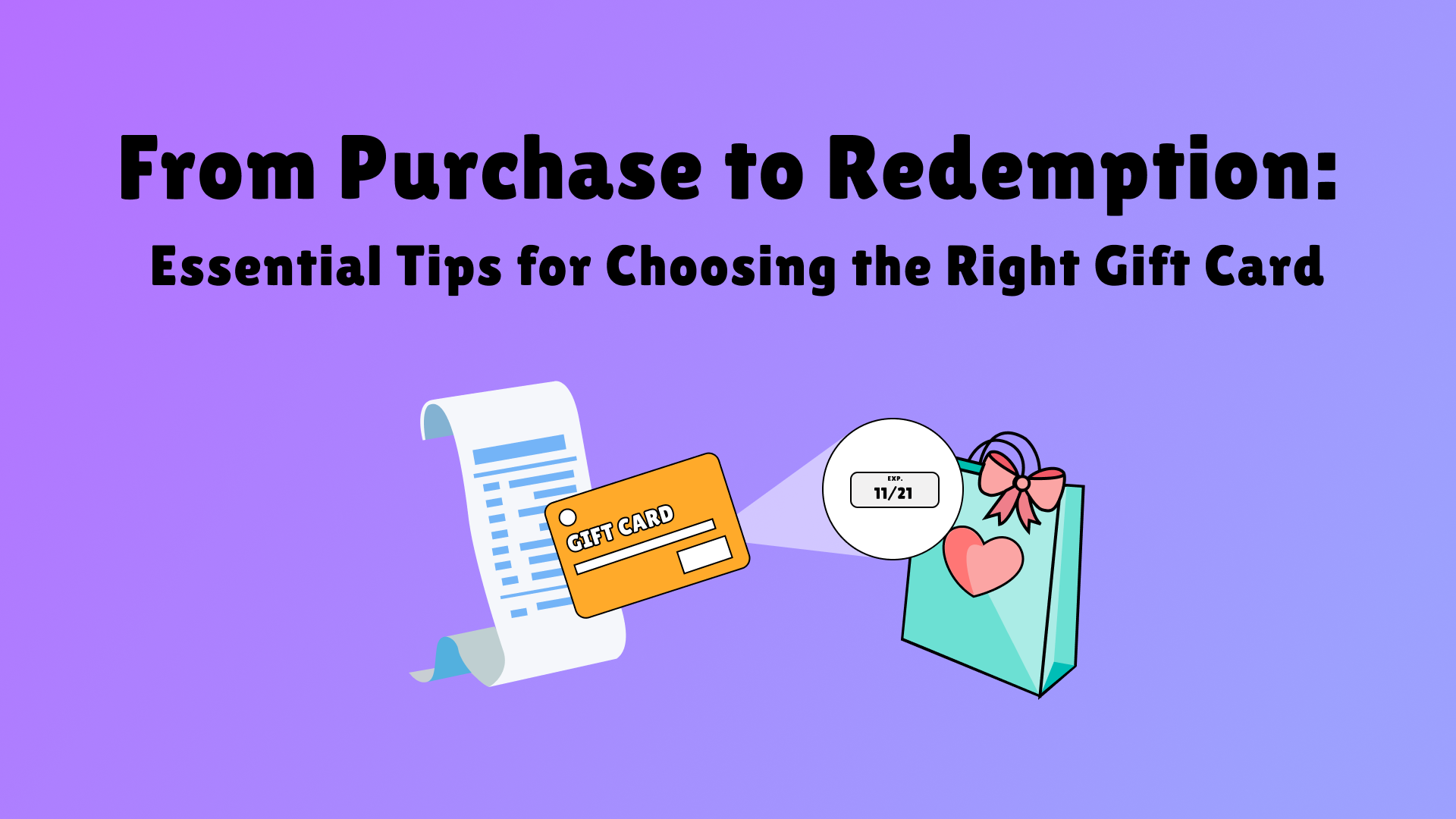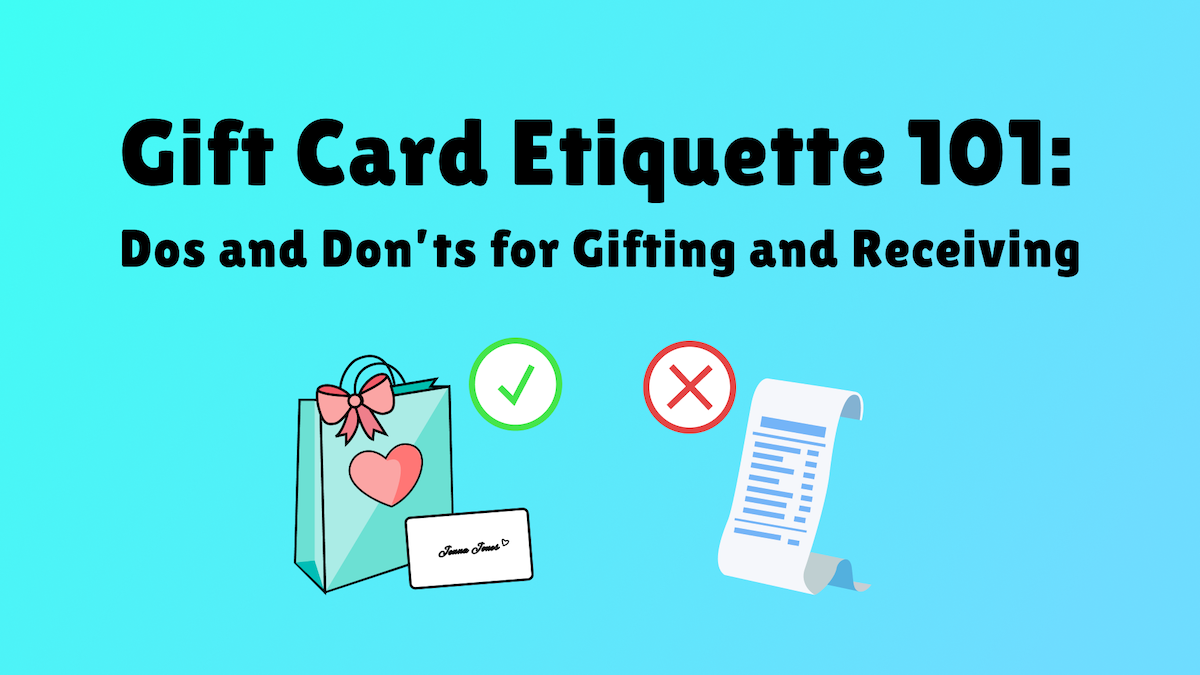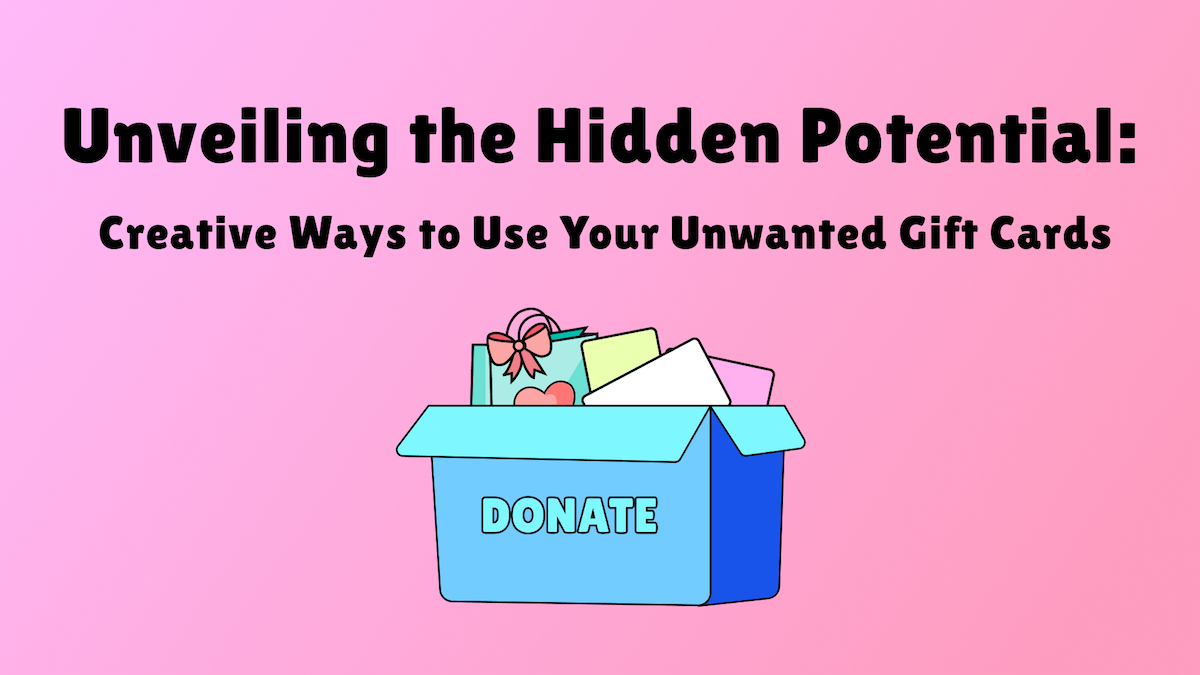How to Check Your Steam Gift Card Balance

Last updated
Introduction
If you have a Steam gift card and want to know how much money you have left to spend, you’re in the right place! Checking your Steam gift card balance is super simple and can be done in just a few easy steps.
Method 1: Using the Steam Website
One way to check your Steam gift card balance is by visiting the Steam website. Here’s how to do it:
- Open your web browser and go to https://store.steampowered.com/account/
- Make sure you’re logged in to your Steam account
- Once logged in, you’ll see your account details including your wallet balance
Method 2: Using the Steam Client
If you prefer to use the Steam client, here’s how to check your gift card balance:
- Open the Steam client on your computer
- Click on your username in the top right corner and select ‘Account details’ from the drop-down menu
- In the Account details section, you’ll find your wallet balance
Method 3: Using the Steam Mobile App
For those who like to game on the go, you can also check your Steam gift card balance using the Steam mobile app. Follow these steps:
- Open the Steam mobile app on your smartphone or tablet
- Tap on the menu icon (three horizontal lines) in the top left corner
- Scroll down and select ‘Account details’
- Under ‘Wallet balance’, you’ll see your gift card balance
Conclusion
Now that you know how to check your Steam gift card balance, you can keep track of how much money you have available to spend on games, DLCs, and other items on the Steam platform. Happy gaming!
The brands referenced on this page are not sponsors of the rewards or otherwise affiliated with this company. The logos and other identifying marks attached are trademarks of and owned by each represented company and/or its affiliates. Please visit each company's website for additional terms and conditions.